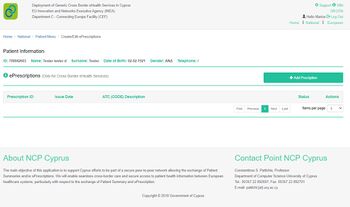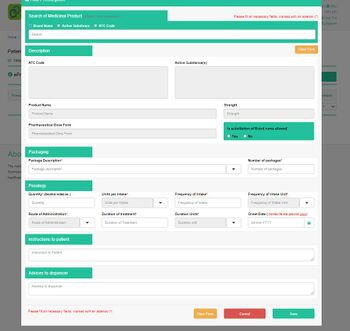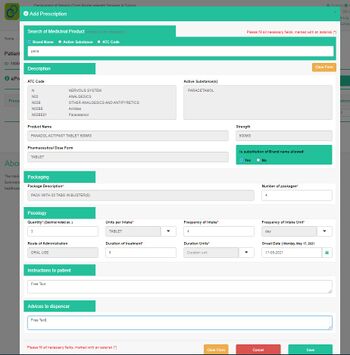Difference between revisions of "Add Prescription"
Jump to navigation
Jump to search
| Line 1: | Line 1: | ||
| − | =National Page / Preview and add | + | =National Page / Preview and add new Prescription= |
| − | In the following figure the information that is displayed in the preview option of the | + | In the following figure the information that is displayed in the preview option of the “Prescription summary” page is presented. The healthcare provider has the option to add a new “Prescription summary”. |
| − | [[File: | + | [[File: ep2start.jpg|thumb|upright=1.15|left|Figure 3.8: Preview of the “Prescription summary” page.]]<br /><br /><br /><br /><br /><br /><br /> |
| − | For the healthcare provider to add a new | + | For the healthcare provider to add a new “Prescription summary”.<br /> |
| − | [[File: | + | [[File: ep3start.jpg|thumb|upright=1.15|left|Figure 3.9: Add new Prescription summary”.]] |
| − | [[File: | + | [[File: ep4start.jpg|thumb|upright=1.15|left|Figure 3.10: Fill all data fields and Save prescription”.]] |
| − | |||
| − | |||
| − | |||
| − | |||
| − | |||
| − | |||
| − | |||
Revision as of 13:03, 10 May 2021
National Page / Preview and add new Prescription
In the following figure the information that is displayed in the preview option of the “Prescription summary” page is presented. The healthcare provider has the option to add a new “Prescription summary”.
For the healthcare provider to add a new “Prescription summary”.