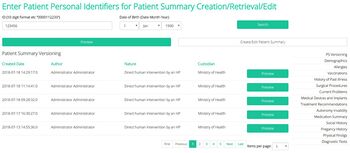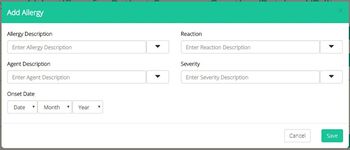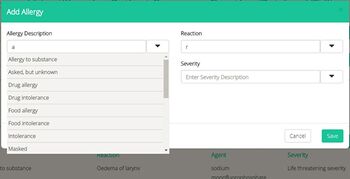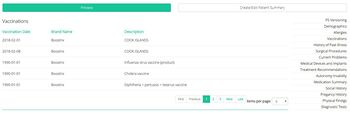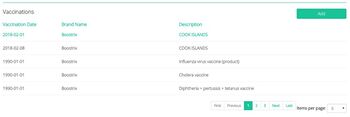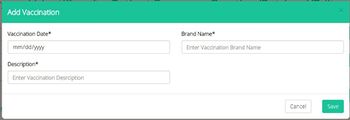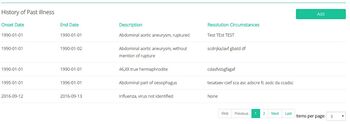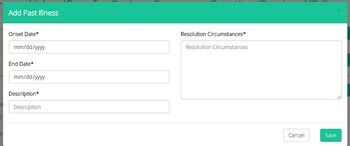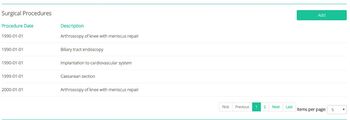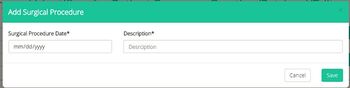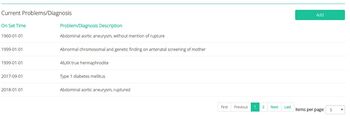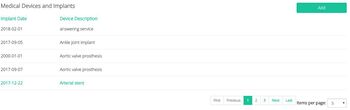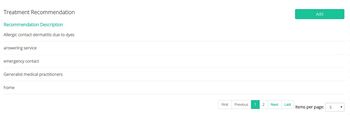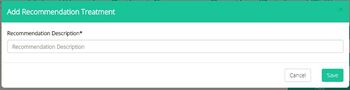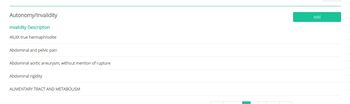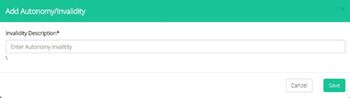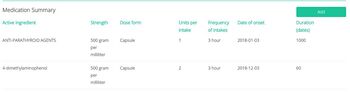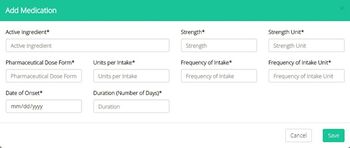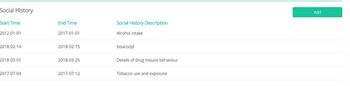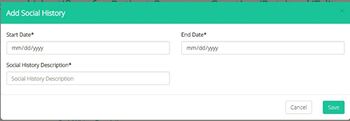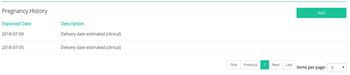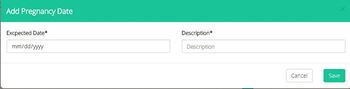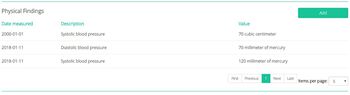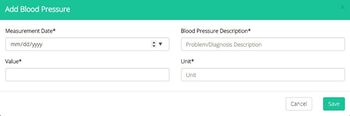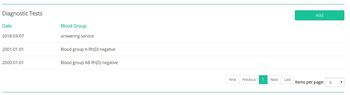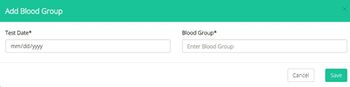Difference between revisions of "(Patient Profile) How to Navigate"
| Line 3: | Line 3: | ||
Once the physician correctly completes the information for a specific patient, if a patient summary exists for the specific patient, the system will retrieve all patient summary versions as in figure below. The side menu navigates to the specific part of the patient summary. | Once the physician correctly completes the information for a specific patient, if a patient summary exists for the specific patient, the system will retrieve all patient summary versions as in figure below. The side menu navigates to the specific part of the patient summary. | ||
| − | [[File: list.jpg|thumb|upright=1.15|left|Figure 2. | + | [[File: list.jpg|thumb|upright=1.15|left|Figure 2.6: Patient summary versioning and all other options displayed in the right-side menu.]] |
<br /><br /><br /><br /><br /><br /><br /><br /><br /><br /><br /><br /> | <br /><br /><br /><br /><br /><br /><br /><br /><br /><br /><br /><br /> | ||
| Line 11: | Line 11: | ||
Mandatory fields with autocomplete options for Allergy description, Agent Description, Reaction and Severity. The onset date of the allergy is also required to be provider as indicated in figure 2.4. | Mandatory fields with autocomplete options for Allergy description, Agent Description, Reaction and Severity. The onset date of the allergy is also required to be provider as indicated in figure 2.4. | ||
| − | [[File: allergies1.jpg|thumb|upright=1.15|left|Figure 2. | + | [[File: allergies1.jpg|thumb|upright=1.15|left|Figure 2.7: Add Allergy options, to be incorporated at the patient summary.]] |
| − | [[File: allergies2.jpg|thumb|upright=1.15|left|Figure 2. | + | [[File: allergies2.jpg|thumb|upright=1.15|left|Figure 2.8: Add Allergy Description. Similar options are provided for Agent Description, Reaction and Severity.]] |
<br /><br /><br /><br /><br /><br /><br /><br /><br /><br /><br /><br /><br /><br /><br /><br /><br /><br /><br /><br /><br /><br /> | <br /><br /><br /><br /><br /><br /><br /><br /><br /><br /><br /><br /><br /><br /><br /><br /><br /><br /><br /><br /><br /><br /> | ||
| Line 21: | Line 21: | ||
Figure 2.6 displays a preview of the vaccinations that have been given to the specific patient, with the option for the healthcare professional to create a new vaccination. | Figure 2.6 displays a preview of the vaccinations that have been given to the specific patient, with the option for the healthcare professional to create a new vaccination. | ||
| − | [[File: Vaccin1.jpg|thumb|upright=1.15|left|Figure 2. | + | [[File: Vaccin1.jpg|thumb|upright=1.15|left|Figure 2.9: Create new Vaccination.]] |
| − | [[File: Vaccin2.jpg|thumb|upright=1.15|left|Figure 2. | + | [[File: Vaccin2.jpg|thumb|upright=1.15|left|Figure 2.10: Add new Vaccination.]] |
<br /><br /><br /><br /><br /><br /><br /><br /><br /><br /><br /><br /><br /><br /><br /><br /> | <br /><br /><br /><br /><br /><br /><br /><br /><br /><br /><br /><br /><br /><br /><br /><br /> | ||
When a new vaccination is to be added, the healthcare professional must incorporate in the system the vaccination date, description and the brand name from the dropdown menus of Figure 2.7. | When a new vaccination is to be added, the healthcare professional must incorporate in the system the vaccination date, description and the brand name from the dropdown menus of Figure 2.7. | ||
| − | [[File: Vaccin3.jpg|thumb|upright=1.15|left|Figure 2. | + | [[File: Vaccin3.jpg|thumb|upright=1.15|left|Figure 2.11: Add Vaccination. Dropdown menus for vaccination date, description and brand name.]] |
<br /><br /><br /><br /><br /><br /><br /><br /><br /><br /><br /> | <br /><br /><br /><br /><br /><br /><br /><br /><br /><br /><br /> | ||
| Line 35: | Line 35: | ||
<br /><br /> | <br /><br /> | ||
| − | [[File: PastI1.jpg|thumb|upright=1.15|left|Figure 2. | + | [[File: PastI1.jpg|thumb|upright=1.15|left|Figure 2.12: History of Past illness preview.]] |
<br /><br /><br /><br /><br /><br /><br /><br /><br /><br /> | <br /><br /><br /><br /><br /><br /><br /><br /><br /><br /> | ||
For the healthcare provider to add a new “Past illness” the onset date & end date must be selected from the drop-down menu. Description and resolution of circumstances must be given with a thoroughly description in free text. | For the healthcare provider to add a new “Past illness” the onset date & end date must be selected from the drop-down menu. Description and resolution of circumstances must be given with a thoroughly description in free text. | ||
| Line 44: | Line 44: | ||
=National Page / Preview and add surgical procedures= | =National Page / Preview and add surgical procedures= | ||
<br /> | <br /> | ||
| − | [[File: Sur1.jpg|thumb|upright=1.15|left|Figure 2. | + | [[File: Sur1.jpg|thumb|upright=1.15|left|Figure 2.13: Preview of Surgical procedures.]]<br /> |
<br /><br /><br /><br /><br /><br /><br /><br /><br /> | <br /><br /><br /><br /><br /><br /><br /><br /><br /> | ||
To add a new surgical procedure the healthcare provider must complete the surgical procedure date and the description from the dropdown menus of figure 2.11. | To add a new surgical procedure the healthcare provider must complete the surgical procedure date and the description from the dropdown menus of figure 2.11. | ||
| − | [[File: Sur2.jpg|thumb|upright=1.15|left|Figure 2. | + | [[File: Sur2.jpg|thumb|upright=1.15|left|Figure 2.14: Dropdown menus required to be completed in order to add a new “surgical procedure”.]]<br /> |
<br /><br /><br /><br /><br /><br /><br /><br /> | <br /><br /><br /><br /><br /><br /><br /><br /> | ||
| Line 57: | Line 57: | ||
In the following figure the information that is displayed in the preview option of the “current Problems/Diagnosis” page is presented. The healthcare provider has the option to add a new “current Problems/Diagnosis” | In the following figure the information that is displayed in the preview option of the “current Problems/Diagnosis” page is presented. The healthcare provider has the option to add a new “current Problems/Diagnosis” | ||
<br /><br /> | <br /><br /> | ||
| − | [[File: C1.jpg|thumb|upright=1.15|left|Figure 2. | + | [[File: C1.jpg|thumb|upright=1.15|left|Figure 2.15: Preview of the “current Problems/Diagnosis” page.]]<br /> |
<br /><br /><br /><br /><br /><br /><br /><br /> | <br /><br /><br /><br /><br /><br /><br /><br /> | ||
When the add a new “current Problems/Diagnosis” button is pressed the healthcare provider must complete the onset date and time from the dropdown menu and the problem/diagnosis description with a free text option. | When the add a new “current Problems/Diagnosis” button is pressed the healthcare provider must complete the onset date and time from the dropdown menu and the problem/diagnosis description with a free text option. | ||
| Line 68: | Line 68: | ||
When the add a new “medical devices and implants” button is pressed the healthcare provider must complete the onset date and time from the dropdown menu and the device description from the dropdown and free text option. | When the add a new “medical devices and implants” button is pressed the healthcare provider must complete the onset date and time from the dropdown menu and the device description from the dropdown and free text option. | ||
| − | [[File: I1.jpg|thumb|upright=1.15|left|Figure 2. | + | [[File: I1.jpg|thumb|upright=1.15|left|Figure 2.16: Preview of the “medical devices and implants” page.]]<br /> |
<br /><br /><br /><br /><br /><br /><br /><br /> | <br /><br /><br /><br /><br /><br /><br /><br /> | ||
| Line 75: | Line 75: | ||
In the following figure the information that is displayed in the preview option of the “treatment recommendations” page is presented. The healthcare provider has the option to add a new “treatment recommendation” | In the following figure the information that is displayed in the preview option of the “treatment recommendations” page is presented. The healthcare provider has the option to add a new “treatment recommendation” | ||
| − | [[File: T1.jpg|thumb|upright=1.15|left|Figure 2. | + | [[File: T1.jpg|thumb|upright=1.15|left|Figure 2.17: Preview of the “treatment recommendations” page.]]<br /> |
<br /><br /><br /><br /><br /><br /><br /><br /> | <br /><br /><br /><br /><br /><br /><br /><br /> | ||
For the healthcare provider to add a new “treatment recommendation, the description from the menu of figure 2.15 must be completed. | For the healthcare provider to add a new “treatment recommendation, the description from the menu of figure 2.15 must be completed. | ||
| − | [[File: T2.jpg|thumb|upright=1.15|left|Figure 2. | + | [[File: T2.jpg|thumb|upright=1.15|left|Figure 2.18: Add options to be completed for the new “treatment recommendation”.]]<br /> |
<br /><br /><br /><br /><br /><br /><br /><br /> | <br /><br /><br /><br /><br /><br /><br /><br /> | ||
| Line 87: | Line 87: | ||
In the following figure the information that is displayed in the preview option of the “Autonomy/invalidity” page is presented. The healthcare provider has the option to add a new “Autonomy/invalidity options” | In the following figure the information that is displayed in the preview option of the “Autonomy/invalidity” page is presented. The healthcare provider has the option to add a new “Autonomy/invalidity options” | ||
| − | [[File: Autonomy.jpg|thumb|upright=1.15|left|Figure 2. | + | [[File: Autonomy.jpg|thumb|upright=1.15|left|Figure 2.19: Preview of the “Autonomy/invalidity options” page”.]]<br /> |
<br /><br /><br /><br /><br /><br /><br /><br /> | <br /><br /><br /><br /><br /><br /><br /><br /> | ||
For the healthcare provider to add a new “Autonomy/invalidity options”, the description from the menu of figure 2.18 must be completed. | For the healthcare provider to add a new “Autonomy/invalidity options”, the description from the menu of figure 2.18 must be completed. | ||
| − | [[File: Autonomy1.jpg|thumb|upright=1.15|left|Figure 2. | + | [[File: Autonomy1.jpg|thumb|upright=1.15|left|Figure 2.20: Add options to be completed for the new “Autonomy/invalidity options”.]]<br /> |
<br /><br /><br /><br /><br /><br /><br /><br /> | <br /><br /><br /><br /><br /><br /><br /><br /> | ||
| Line 98: | Line 98: | ||
In the following figure the information that is displayed in the preview option of the “medication summary” page is presented. The healthcare provider has the option to add a new “medication summary”. | In the following figure the information that is displayed in the preview option of the “medication summary” page is presented. The healthcare provider has the option to add a new “medication summary”. | ||
| − | [[File: med1.jpg|thumb|upright=1.15|left|Figure 2. | + | [[File: med1.jpg|thumb|upright=1.15|left|Figure 2.21: Preview of the “medication summary” page.]]<br /> |
<br /><br /><br /><br /><br /><br /><br /><br /> | <br /><br /><br /><br /><br /><br /><br /><br /> | ||
For the healthcare provider to add a new “medication summary”, the description from the menu of the following figure must be completed.<br /> | For the healthcare provider to add a new “medication summary”, the description from the menu of the following figure must be completed.<br /> | ||
<br /><br /><br /><br /><br /> | <br /><br /><br /><br /><br /> | ||
| − | [[File: med2.jpg|thumb|upright=1.15|left|Figure 2. | + | [[File: med2.jpg|thumb|upright=1.15|left|Figure 2.22: Add options to be completed for the new “medication summary”.]]<br /> |
<br /><br /><br /><br /><br /><br /><br /> | <br /><br /><br /><br /><br /><br /><br /> | ||
| Line 110: | Line 110: | ||
In the following figure the information that is displayed in the preview option of the “social history” page is presented. The healthcare provider has the option to add a new “social history”. | In the following figure the information that is displayed in the preview option of the “social history” page is presented. The healthcare provider has the option to add a new “social history”. | ||
| − | [[File: social1.jpg|thumb|upright=1.15|left|Figure 2. | + | [[File: social1.jpg|thumb|upright=1.15|left|Figure 2.23: Preview of the “social history” page.]]<br /> |
<br /><br /><br /><br /><br /><br /> | <br /><br /><br /><br /><br /><br /> | ||
For the healthcare provider to add a new “social history”, the description from the menu of the following figure must be completed. | For the healthcare provider to add a new “social history”, the description from the menu of the following figure must be completed. | ||
<br /><br /><br /> | <br /><br /><br /> | ||
| − | [[File: social2.jpg|thumb|upright=1.15|left|Figure 2. | + | [[File: social2.jpg|thumb|upright=1.15|left|Figure 2.24: Add options to be completed for the new “social history”.]]<br /> |
<br /><br /><br /><br /><br /><br /><br /><br /> | <br /><br /><br /><br /><br /><br /><br /><br /> | ||
| Line 120: | Line 120: | ||
In the following figure the information that is displayed in the preview option of the “pregnancy history” page is presented. The healthcare provider has the option to add a new “pregnancy history”. | In the following figure the information that is displayed in the preview option of the “pregnancy history” page is presented. The healthcare provider has the option to add a new “pregnancy history”. | ||
| − | [[File: h1.jpg|thumb|upright=1.15|left|Figure 2. | + | [[File: h1.jpg|thumb|upright=1.15|left|Figure 2.25: Preview of the “pregnancy history” page.]]<br /> |
<br /><br /><br /><br /><br /><br /><br /><br /> | <br /><br /><br /><br /><br /><br /><br /><br /> | ||
For the healthcare provider to add a new “pregnancy history”, the description from the menu of the following figure must be completed. | For the healthcare provider to add a new “pregnancy history”, the description from the menu of the following figure must be completed. | ||
| − | [[File: h2.jpg|thumb|upright=1.15|left|Figure 2. | + | [[File: h2.jpg|thumb|upright=1.15|left|Figure 2.26: Add options to be completed for the new “pregnancy history”.]]<br /> |
<br /><br /><br /><br /><br /><br /><br /><br /> | <br /><br /><br /><br /><br /><br /><br /><br /> | ||
| Line 131: | Line 131: | ||
In the following figure the information that is displayed in the preview option of the “Physical Findings” page is presented. The healthcare provider has the option to add a new “Physical Findings”. | In the following figure the information that is displayed in the preview option of the “Physical Findings” page is presented. The healthcare provider has the option to add a new “Physical Findings”. | ||
| − | [[File: p1.jpg|thumb|upright=1.15|left|Figure 2. | + | [[File: p1.jpg|thumb|upright=1.15|left|Figure 2.27: Preview of the “Physical Findings” page.]]<br /> |
<br /><br /><br /><br /><br /><br /><br /><br /> | <br /><br /><br /><br /><br /><br /><br /><br /> | ||
For the healthcare provider to add a new “Physical Findings”, the description from the menu of the following figure must be completed | For the healthcare provider to add a new “Physical Findings”, the description from the menu of the following figure must be completed | ||
| − | [[File: p2.jpg|thumb|upright=1.15|left|Figure 2. | + | [[File: p2.jpg|thumb|upright=1.15|left|Figure 2.28: Add options to be completed for the new “Physical Findings”.]]<br /> |
<br /><br /><br /><br /><br /><br /><br /><br /> | <br /><br /><br /><br /><br /><br /><br /><br /> | ||
| Line 141: | Line 141: | ||
In the following figure the information that is displayed in the preview option of the “Diagnosis tests” page is presented. The healthcare provider has the option to add a new “Diagnosis tests”. | In the following figure the information that is displayed in the preview option of the “Diagnosis tests” page is presented. The healthcare provider has the option to add a new “Diagnosis tests”. | ||
| − | [[File: d1.jpg|thumb|upright=1.15|left|Figure 2. | + | [[File: d1.jpg|thumb|upright=1.15|left|Figure 2.29: Preview of the “Diagnosis tests” page.]]<br /> |
<br /><br /><br /><br /><br /><br /><br /><br /> | <br /><br /><br /><br /><br /><br /><br /><br /> | ||
For the healthcare provider to add a new “Diagnosis tests”, the description from the menu of the following figure must be completed. | For the healthcare provider to add a new “Diagnosis tests”, the description from the menu of the following figure must be completed. | ||
| − | [[File: d2.jpg|thumb|upright=1.15|left|Figure 2. | + | [[File: d2.jpg|thumb|upright=1.15|left|Figure 2.30: Add options to be completed for the new “Diagnosis tests”.]]<br /> |
Revision as of 10:08, 10 May 2021
National Level Patient Summary
Once the physician correctly completes the information for a specific patient, if a patient summary exists for the specific patient, the system will retrieve all patient summary versions as in figure below. The side menu navigates to the specific part of the patient summary.
National Page / Add Allergies
Mandatory fields with autocomplete options for Allergy description, Agent Description, Reaction and Severity. The onset date of the allergy is also required to be provider as indicated in figure 2.4.
National Page / Preview / Add / Create Vaccinations
Figure 2.6 displays a preview of the vaccinations that have been given to the specific patient, with the option for the healthcare professional to create a new vaccination.
When a new vaccination is to be added, the healthcare professional must incorporate in the system the vaccination date, description and the brand name from the dropdown menus of Figure 2.7.
National Page / Preview and add history of past illnesses
Preview of past illnesses with onset date, end date, description and resolution circumstances. The option for the healthcare provider to add a new “past illness” is given.
For the healthcare provider to add a new “Past illness” the onset date & end date must be selected from the drop-down menu. Description and resolution of circumstances must be given with a thoroughly description in free text.
National Page / Preview and add surgical procedures
To add a new surgical procedure the healthcare provider must complete the surgical procedure date and the description from the dropdown menus of figure 2.11.
National Page / Preview and add of current problems / diagnosis
In the following figure the information that is displayed in the preview option of the “current Problems/Diagnosis” page is presented. The healthcare provider has the option to add a new “current Problems/Diagnosis”
When the add a new “current Problems/Diagnosis” button is pressed the healthcare provider must complete the onset date and time from the dropdown menu and the problem/diagnosis description with a free text option.
National Page / Preview and add of medical devices and implants
In the following figure the information that is displayed in the preview option of the “medical devices and implants” page is presented. The healthcare provider has the option to add a new “medical devices and implants”
When the add a new “medical devices and implants” button is pressed the healthcare provider must complete the onset date and time from the dropdown menu and the device description from the dropdown and free text option.
National Page / Preview and add of treatment recommendations
In the following figure the information that is displayed in the preview option of the “treatment recommendations” page is presented. The healthcare provider has the option to add a new “treatment recommendation”
For the healthcare provider to add a new “treatment recommendation, the description from the menu of figure 2.15 must be completed.
National Page / Preview and add of Autonomy / invalidity options
In the following figure the information that is displayed in the preview option of the “Autonomy/invalidity” page is presented. The healthcare provider has the option to add a new “Autonomy/invalidity options”
For the healthcare provider to add a new “Autonomy/invalidity options”, the description from the menu of figure 2.18 must be completed.
National Page / Preview and add of medication summary options
In the following figure the information that is displayed in the preview option of the “medication summary” page is presented. The healthcare provider has the option to add a new “medication summary”.
For the healthcare provider to add a new “medication summary”, the description from the menu of the following figure must be completed.
National Page / Preview and add of social history options
In the following figure the information that is displayed in the preview option of the “social history” page is presented. The healthcare provider has the option to add a new “social history”.
For the healthcare provider to add a new “social history”, the description from the menu of the following figure must be completed.
National Page / Preview and add of pregnancy history options
In the following figure the information that is displayed in the preview option of the “pregnancy history” page is presented. The healthcare provider has the option to add a new “pregnancy history”.
For the healthcare provider to add a new “pregnancy history”, the description from the menu of the following figure must be completed.
National Page / Preview and add of Physical Findings
In the following figure the information that is displayed in the preview option of the “Physical Findings” page is presented. The healthcare provider has the option to add a new “Physical Findings”.
For the healthcare provider to add a new “Physical Findings”, the description from the menu of the following figure must be completed
National Page/ Preview and add of Diagnosis tests
In the following figure the information that is displayed in the preview option of the “Diagnosis tests” page is presented. The healthcare provider has the option to add a new “Diagnosis tests”.
For the healthcare provider to add a new “Diagnosis tests”, the description from the menu of the following figure must be completed.